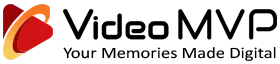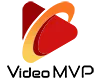Cloud Storage and USB Drives
How to Download Your Files from Dropbox
See a comparision of Cloud Storage and USB drives, as well as a visual, step-by-step procedure on how to download and save your files from a Dropbox folder.

You have options when it comes to sharing, storing, and safeguarding your new digital files.
Cloud Storage
This is the most popular choice for your files. Here are the benefits and features.
USB Drives
This is the backup option for most people. Here are some positives and negatives.
Downloading Your Files from a Dropbox link.
Here's what to do:
Downloading your files is very important. Cloud links will not last forever (though long term storage is available), so it is critical that you download and save your files to your computer. These step-by-step instructions will aid you in downloading your files to save them long term. We recommend using a computer for easier storage and organization, though you can use your phone or tablet.
- Click the Dropbox link (that is usually sent via email).
- It will open your browser to a private page on Dropbox. You will see picons of the files on that page. They may be video, audio, image or other files.
- If you have different kinds of media, they will be grouped into folders like this. You can click on any folder to see all the files in that folder.
- You can change the view from Grid, Large Grid, List, and Large List using the option button on the top right.
- You do NOT need a Dropbox account or need to sign up for one. Click the Download button above the picons.
- Dropbox will combine all your files into one “zip” folder and save it to your Download folder (or any folder you choose). Downloading times will vary depending on your connection speed and size of all your files. Once downloaded, you can go to the zipped folder on your computer. Right-click and choose "Extract All" in Windows to have the files "unzipped" so you can access them individually. The process is similar for a Mac.
- If zipping and unzipping is too complicated, you can always download each file separately. On your desktop computer, simply hover over the icon of the first file and a download arrow will appear. Click the arrow and downloading will start. You will need to repeat the process for each file. On phones, the process will vary slightly.






IMPORTANT: Dropbox links are only valid for 30 days, but you can add extra months or choose a discounted one year option. Be sure you BACK UP YOUR FILES to another storage device (hard drive, cloud).